Create and Manage Attendance Sessions
Create sessions for your course lectures to easily track learner attendance and engagement.
Create and add attendance sessions
-
Navigate to the Attendance tool.
-
In the Attendance Registers tab, click the Actions menu for the register that you want to add sessions to. Then click Edit Register.
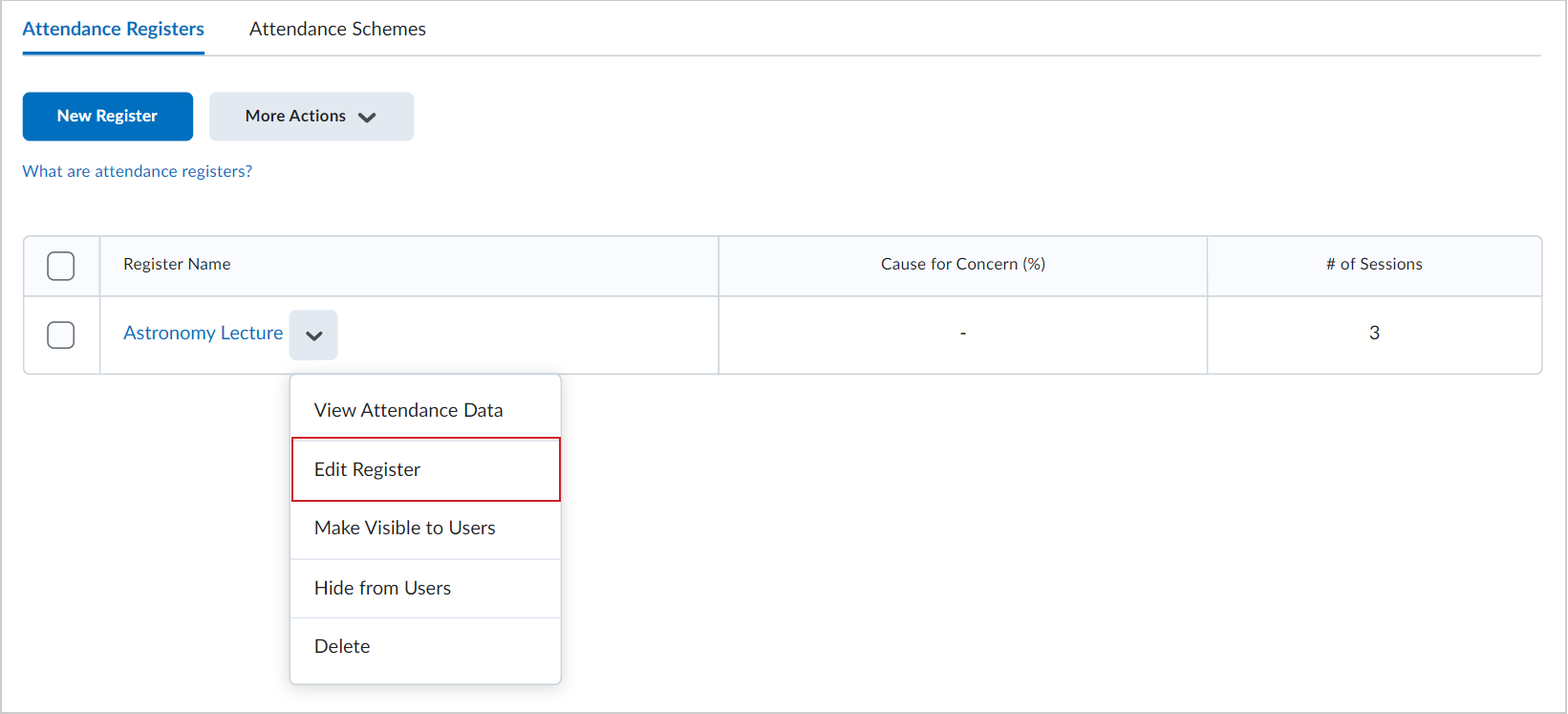
-
On the Edit Register page, scroll down to the Sessions section.
-
In the field below the sessions chart, enter the number of sessions you want to add. Then click Add Sessions.
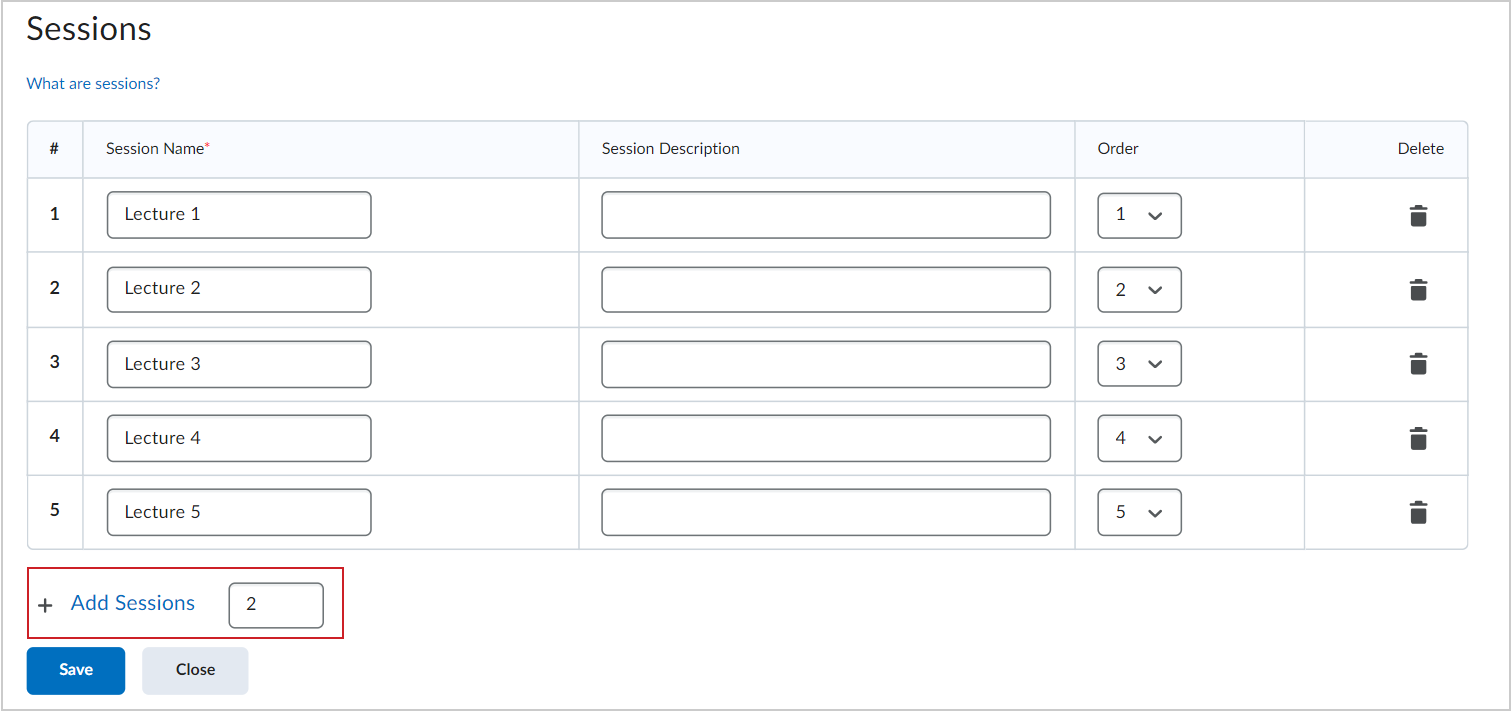
-
For the new sessions, enter a Session Name.
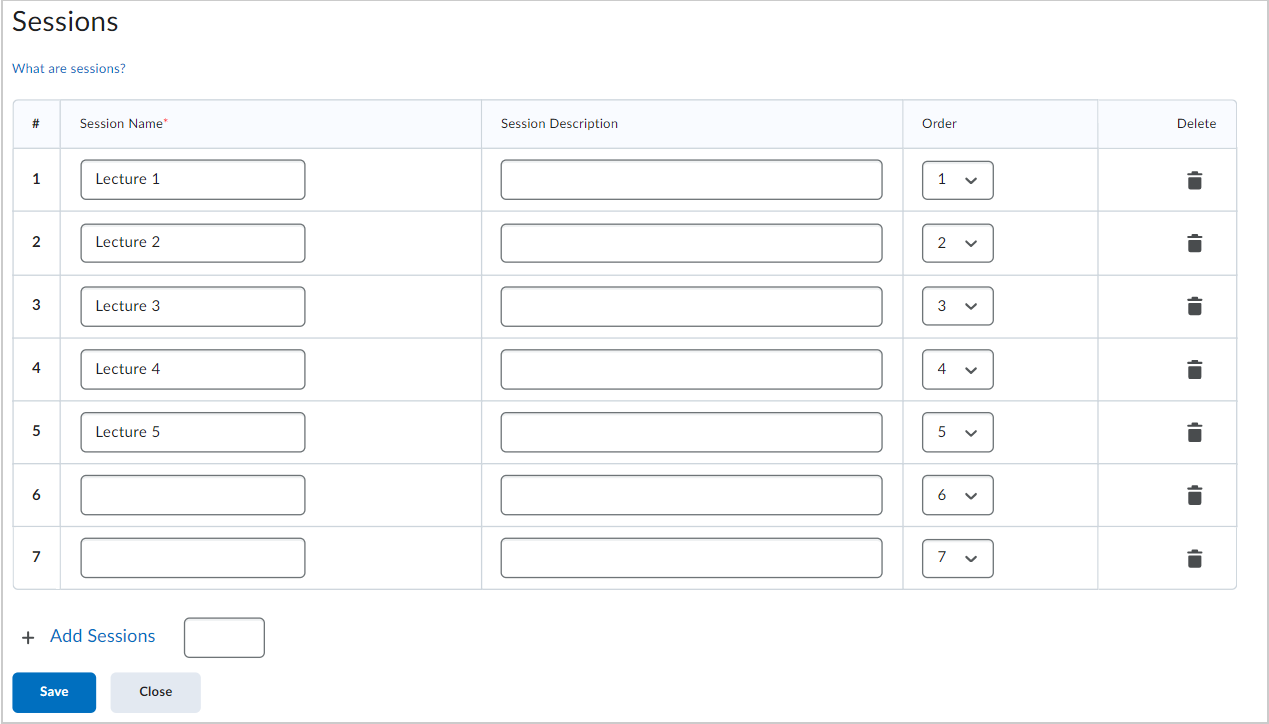
-
Click Save and then Close to return to the register list.
You have added sessions to your attendance register.