Adding Students to Groups in D2L
After following the instructions for Creating Groups, instructors will need to add students. When creating groups, one of three enrollment types can be selected.
Auto Enrollment
D2L enrolls students in groups automatically.
No Auto Enrollment
The instructor or an administrator manually enrolls students into groups.
Self Enrollment
Students enroll in groups themselves.
Enroll Students in Groups Manually
1. Select Communication in the course navigation bar.
2. Select Groups from the Dropdown menu.
3. Select the View Categories Dropdown menu (only required if there is more than one set of groups).
4. Select the Dropdown arrow [A] next to the group category name.
5. Select Enroll Users [B].

6. The Enroll Users page will open. Select the checkbox for the appropriate group for each student.
7. Select the Save button.
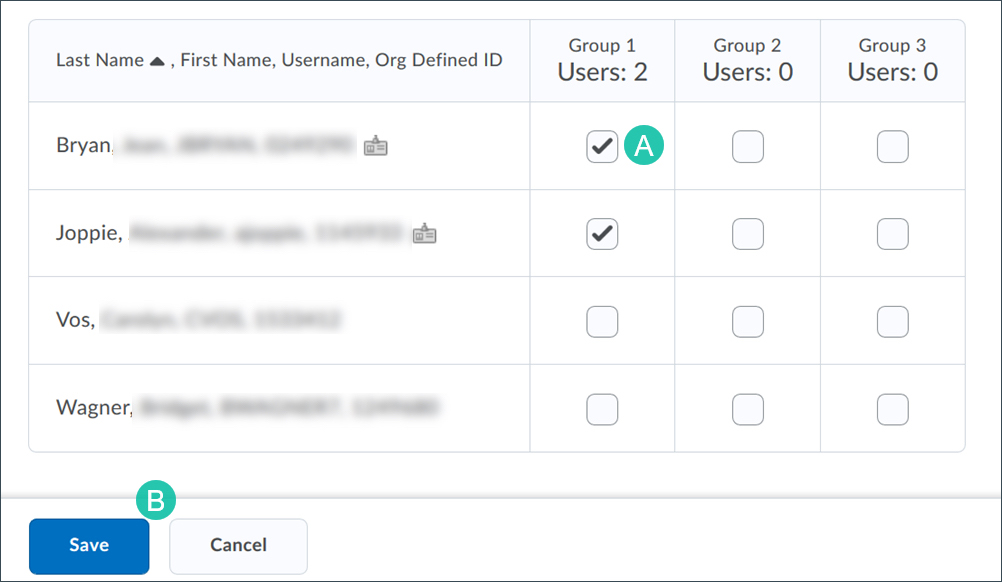
Provide Students with Instructions for Self-Enrollment
Share these instructions with your students.
1. Select the Groups link in the course navigation bar.
2. Select the View Available Groups button.
3. The "Available Groups" window will open. Select the Join Group link.