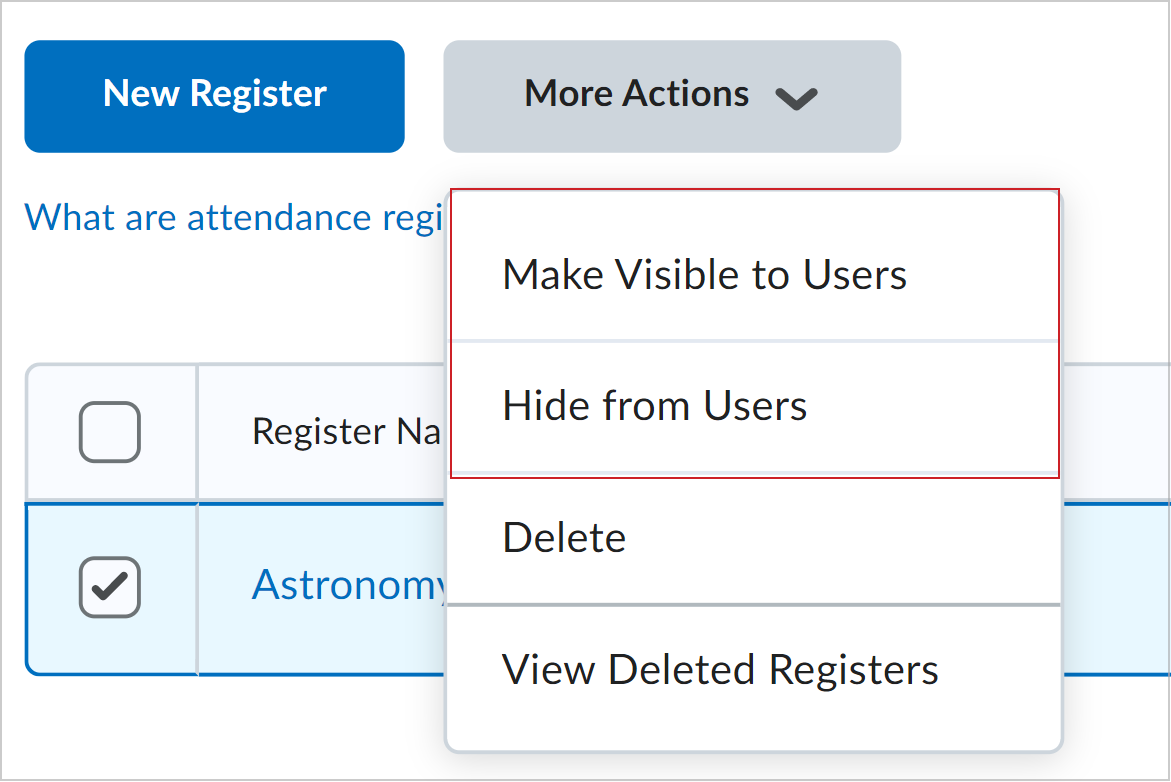Body
Modify the Visibility of Attendance Registers
You can modify the visibility of attendance registers individually and in bulk.
Individual Register
To modify the visibility of an individual register
-
Navigate to Course Admin.
-
Under Learner Management, click Attendance.
-
To modify the visibility of an individual register, from the Actions drop-down menu of the particular register, select Make Visible to Users or Hide from Users.
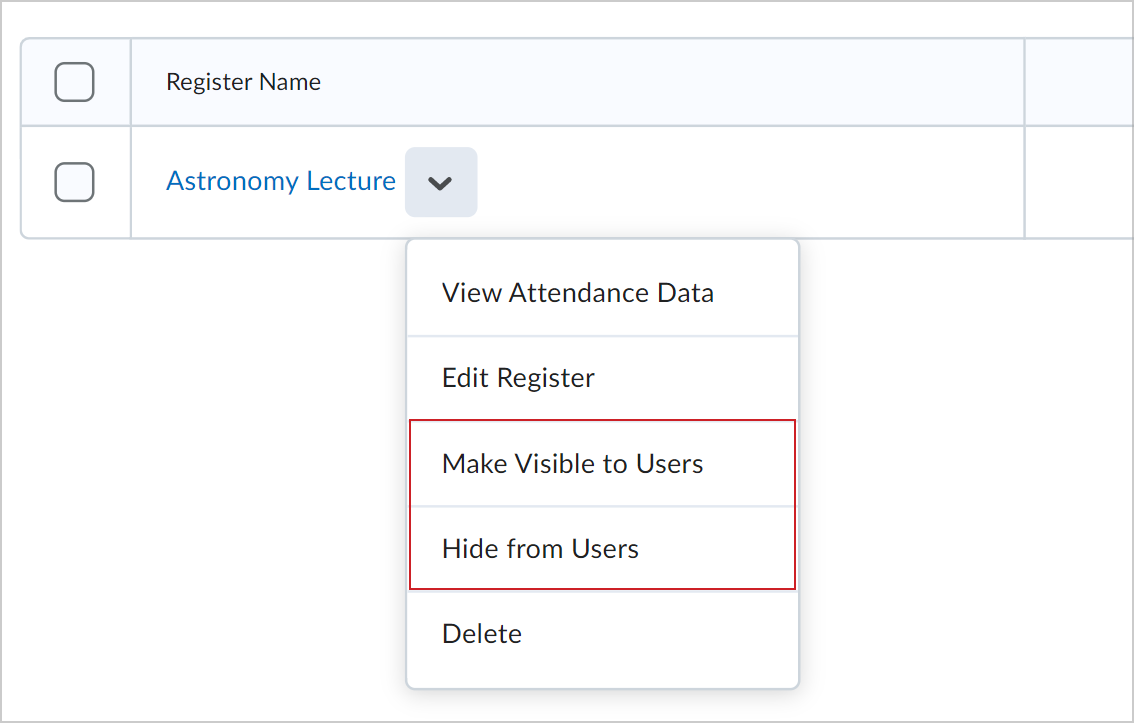
Registers In Bulk
You can modify the visibility of attendance registers in bulk.
To modify the visibility of registers in bulk
-
Navigate to Course Admin.
-
Under Learner Management, click Attendance.
-
To modify the visibility of registers in bulk, select the check boxes alongside the registers you want to make visible or hide from learner view.
-
On the More Actions drop-down menu, select Make Visible to Users or Hide from Users. An icon appears next to hidden registers.